Webvm Project – Running A Linux VM in Your Browser (No VPS, No Server) – 51 Security
- nano / vi
- ls -la
- python3 examples/python3/fibonacci.py
- gcc -o helloworld examples/c/helloworld.c && ./helloworld
- objdump -d ./helloworld | less -M
- vim examples/c/helloworld.c
- curl –max-time 15 parrot.live # requires networking
WebVM is composed of four main building blocks: The CheerpX virtualization engine, a virtual storage backend, a networking layer, and the emulated graphical device.
CheerpX is a unique WebAssembly-based virtualization engine for x86 binary code. This engine is based on an efficient Just-In-Time compiler from x86 instructions into WebAssembly, plus an emulation layer for Linux system calls. This combination makes it possible to run unmodified Linux x86 binaries in the browser, and it is robust and scalable enough to run whole Linux distributions.
The second main component of WebVM is its streaming disk backend. One of the key benchmarks of success of WebVM is to be able to boot full, unmodified Linux distributions, without requiring the preloading of the full file system. This implies the ability to support 1GB+ root filesystems and to dynamically load disk blocks with low-latency, a critical concern for the overall performance of the VM.
Finally, the picture is completed by the private networking layer, implemented via Tailscale and Xorg support using the KMS Linux API. More on these in later sections.
Create Your Own Webvm in Github
My cloned repository and updated repository: https://github.com/51sec/webvm
- I only updated the deployment files which can make the whole process completed without an error.
Demo: https://51sec.github.io/webvm/
Basic steps:
1 Fork the repository from https://github.com/leaningtech/webvm
2 Enable Github pages in settings.
- Click on
Settings. - Go to the
Pagessection. - Select
Github Actionsas the source. - If you are using a custom domain, ensure
Enforce HTTPSis enabled.
3 Run the workflow.
- Click on
Actions. - Accept the prompt. This is required only once to enable Actions for your fork.
- Click on the workflow named
Deploy. - Click
Run workflowand then once moreRun workflowin the menu.
4 After a few seconds a new Deploy workflow will start, click on it to see details.
5 After the workflow completes, which takes a few minutes, it will show the URL below the deploy_to_github_pages job.
Linux Commands:
- $ cat /etc/os-release
- $ lsb_release -a
- $ hostnamectl
Use your own domain for your Github page:
Local Deployment (Your Own Server or VPS)
1 Clone the project
- git clone https://github.com/leaningtech/webvm
- cd webvm
- wget https://github.com/leaningtech/webvm/releases/download/ext2_image/debian_large_20230522_5044875331.ext2
- this one is from original github repository, su account password was not set.
- https://github.com/JohnnyNetsec/webvm/releases/download/ext2_image/debian_mini_220250206_13186456973.ext2
- su password has been set as password.
3 Edit config_github_terminal.js
4 Build WebVM using npm, output will be placed in the build directory
apt install npmnpm installnpm run build
5 Start NGINX, it automatically points to the build directory just created
apt install nginxnginx -p . -c nginx.conf
Put Nginx into backend to run
apt install screen
screen -S ngcd webvm
nginx -p . -c nginx.conf
ctrl + A + D (detach from the screen, going back to original session)
Other Screen commands
- Install screen (Depends on the Linux Distribution if it came pre installed or not) : yum install screen or apt install screen
- Initiate a Screen : screen or screen -S <screen name> <command to execute>
- Detach from the screen : "CTRL+A,D" not "CTRL+A+D"
- List all the screen currently working : screen -ls
- Reattach to a screen : screen -r <session number> or screen -r <screen name>
- Kill specific screen: screen -X -S <screen name> quit
- Kill all screens : pkill screen
- Reattach to screen : screen -x -r <pid>.<session name>
root@instance-webvm:~# screen -x There are several suitable screens on: 64262.ng (02/02/25 23:59:16) (Detached) 63983.pts-1.instance-webvm (02/02/25 23:46:53) (Detached) 18301.nginx (01/28/25 21:11:25) (Attached) Type "screen [-d] -r [pid.]tty.host" to resume one of them. root@instance-webvm:~# screen -x -r 64262.ng
http://127.0.0.1:8081 and enjoy your local WebVM
Default root password is password.
user@:~$ su Password: password root@:/home/user#Command list:
- git clone https://github.com/leaningtech/webvm
- cd webvm
- wget https://github.com/JohnnyNetsec/webvm/releases/download/ext2_image/
- nano config_github_terminal.js
- apt install npm
- npm install
- npm run build
- screen -S nginx
- nginx -p . -c nginx.conf
- ctrl+A+D
Enable HTTPS with Custom Domain
You might get an erro “CheerpX initialization failed: DataCloneError: Failed to execute ‘postMessage’ on ‘DedicatedWorkerGlobalScope’: SharedArrayBuffer transfer requires self.crossOriginIsolated.”
+~~~~~~~~~~~~~~~~~~~~~~~~~~~~~~~~~~~~~~~~~~~~~~~~~~~~~~~~~~~~~~~~~~~~~~~~~~~~~+
| |
| WebVM is a virtual Linux environment running in the browser via WebAssembly |
| |
| WebVM is powered by the CheerpX virtualization engine, which enables safe, |
| sandboxed client-side execution of x86 binaries, fully client-side |
| |
| CheerpX includes an x86-to-WebAssembly JIT compiler, a virtual block-based |
| file system, and a Linux syscall emulator |
| |
| [News] CheerpX 1.0 officially released! |
| |
| https://cheerpx.io/blog/cx-10 |
| |
| Try out the new Alpine / Xorg / i3 WebVM: https://webvm.io/alpine.html |
| |
+~~~~~~~~~~~~~~~~~~~~~~~~~~~~~~~~~~~~~~~~~~~~~~~~~~~~~~~~~~~~~~~~~~~~~~~~~~~~~+
Welcome to WebVM. If unsure, try these examples:
python3 examples/python3/fibonacci.py
gcc -o helloworld examples/c/helloworld.c && ./helloworld
objdump -d ./helloworld | less -M
vim examples/c/helloworld.c
curl –max-time 15 parrot.live # requires networking
CheerpX could not start
CheerpX is expected to work with recent desktop versions of Chrome, Edge, Firefox and Safari
Give it a try from a desktop version / another browser!
CheerpX internal error message is:
CheerpX initialization failed: DataCloneError: Failed to execute ‘postMessage’ on ‘DedicatedWorkerGlobalScope’: SharedArrayBuffer transfer requires self.crossOriginIsolated.
Based on faq https://cheerpx.io/docs/faq,
If you encounter the following error message:
Uncaught CheerpX initialization failed: DataCloneError: DedicatedWorkerGlobalScope.postMessage: The SharedArrayBuffer object cannot be serialized. The Cross-Origin-Opener-Policy and Cross-Origin-Embedder-Policy HTTP headers can be used to enable this.
This error occurs because CheerpX relies on SharedArrayBuffer, which requires the site to be cross-origin isolated
. To activate cross-origin isolation, ensure your site is served over HTTPS and include the following headers in your responses:
We will enable a custom domain and make it working over https.
Cloudflare add an A record.
NPM add a new proxy host with https enabled.
Now it should be working as shown below.
Enable Networking
Modern browsers do not provide APIs to directly use TCP or UDP. WebVM provides networking support by integrating with Tailscale, a VPN network that supports WebSockets as a transport layer.
- Open the “Networking” panel from the side-bar
- Click “Connect to Tailscale” from the panel
- Log in to Tailscale (create an account if you don’t have one)
- Click “Connect” when prompted by Tailscale
- If you are unfamiliar with Tailscale or would like additional information see WebVM and Tailscale.
Click the wireless network icon on the left panel to login to Tailscale:
Once connected , you will see an ip address has been assigned to the vm.
Now you can do
- curl www.google.ca
- curl ip.sb
- curl –max-time 15 parrot.live
- ssh <ssh server public ip>
But no ping, no tracert
List of free online SFTP servers
| Web | Check | Hostname | Login | Note |
|---|---|---|---|---|
| web | check | test.rebex.net:22 | demo/password | Also supports SSH, FTP/SSL, FTP, IMAP, POP3 and Time protocols. Read-only. |
| web | check | itcsubmit.wustl.edu:22 | – | Only for connection test. No public username/password available. |
| web | n/a | demo.wftpserver.com:2222 | demo/demo | Also supports FTP/SSL and FTP. |
ssh itcsubmit.wustl.edu
Wing FTP Server Online Demo
We set up an online demo server for you to explore the new features available in Wing FTP Server. You can explore both Web-based Administration and Web-based Client.
Secure Web-based Administration:
Secure Web-based Client:
Login using your own client with FTP, FTPS, SFTP protocol:
- Location: demo.wftpserver.com
- Username: demo
- Password: demo
- FTP Port: 21
- FTPS Port: 990
- SFTP Port: 2222
Note: all the demo accounts are read-only accounts, so you can not change server settings.
Free GCP Instance
Requirements for Free Tier Compute Engine
- 1 non-preemptible
e2-microVM instance per month in one of the following US regions:- Oregon:
us-west1 - Iowa:
us-central1 - South Carolina:
us-east1
- Oregon:
- 30 GB-months standard persistent disk
- 1 GB of outbound data transfer from North America to all region destinations (excluding China and Australia) per month
Make your own image file
For example, lets use debian_mini file as an exampe.
FROM --platform=i386 i386/debian:buster
ARG DEBIAN_FRONTEND=noninteractive
RUN apt-get clean && apt-get update && apt-get -y upgrade
RUN apt-get -y install apt-utils gcc \
python3 vim unzip ruby nodejs \
fakeroot dbus base whiptail hexedit \
patch wamerican ucf manpages \
file luajit make lua50 dialog curl \
less cowsay netcat-openbsd
RUN useradd -m user && echo "user:password" | chpasswd
COPY --chown=user:user ./examples /home/user/examples
RUN chmod -R +x /home/user/examples/lua
# We set WORKDIR, as this gets extracted by Webvm to be used as the cwd. This is optional.
WORKDIR /home/user/
# We set env, as this gets extracted by Webvm. This is optional.
ENV HOME="/home/user" TERM="xterm" USER="user" SHELL="/bin/bash" EDITOR="vim" LANG="en_US.UTF-8" LC_ALL="C"
RUN echo 'root:password' | chpasswd
CMD [ "/bin/bash" ]
Commands list:
- git clone https://github.com/leaningtech/webvm
- cd webvm
- mv dockerfiles/debian_mini Dockerfile
- docker build -t mywebvm .
root@instance-webvm:~/webvm# mv dockerfiles/debian_mini Dockerfile
root@instance-webvm:~/webvm# docker build -t mywebvm .
DEPRECATED: The legacy builder is deprecated and will be removed in a future release.
Install the buildx component to build images with BuildKit:
https://docs.docker.com/go/buildx/
Sending build context to Docker daemon 3.584kB
Step 1/11 : FROM --platform=i386 i386/debian:buster
buster: Pulling from i386/debianwebvm desktop
https://webvm.io/alpine.html
Connect to tailscale’s network first. Please make sure you have exit node configured.
- https://youtu.be/LHYBu3y_0Rs
Launcher – Terminal – su
Password is password
Lynx is the text web browser. Now, lets install it. Other browsers are too heavy for this small vm.
apk update
apk add lynx
lynx www.google.ca
Because of resource limitation, Firefox can be installed successfully on the linux, but not able to launch.
Videos
References
- https://the-walking-fish.com/p/webvm/
- https://www.youtube.com/watch?v=JtknHXoXXX0
- https://sredevops.org/en/how-to-run-a-linux-desktop-in-your-browser-webvm-2-0-webassembly-is-the-answer/
- https://www.youtube.com/watch?v=TgJqmfxW1Jo













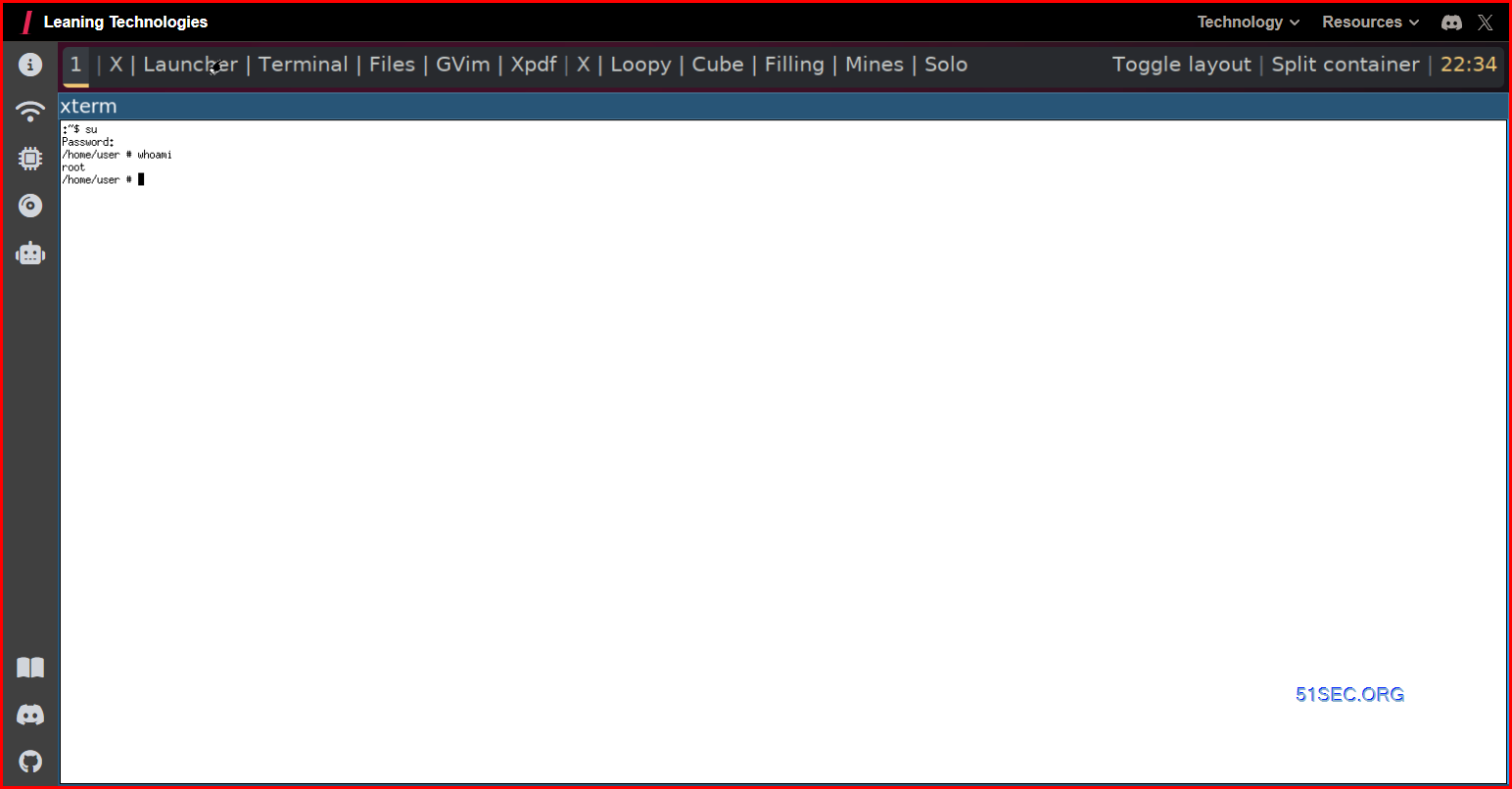

Post Comment